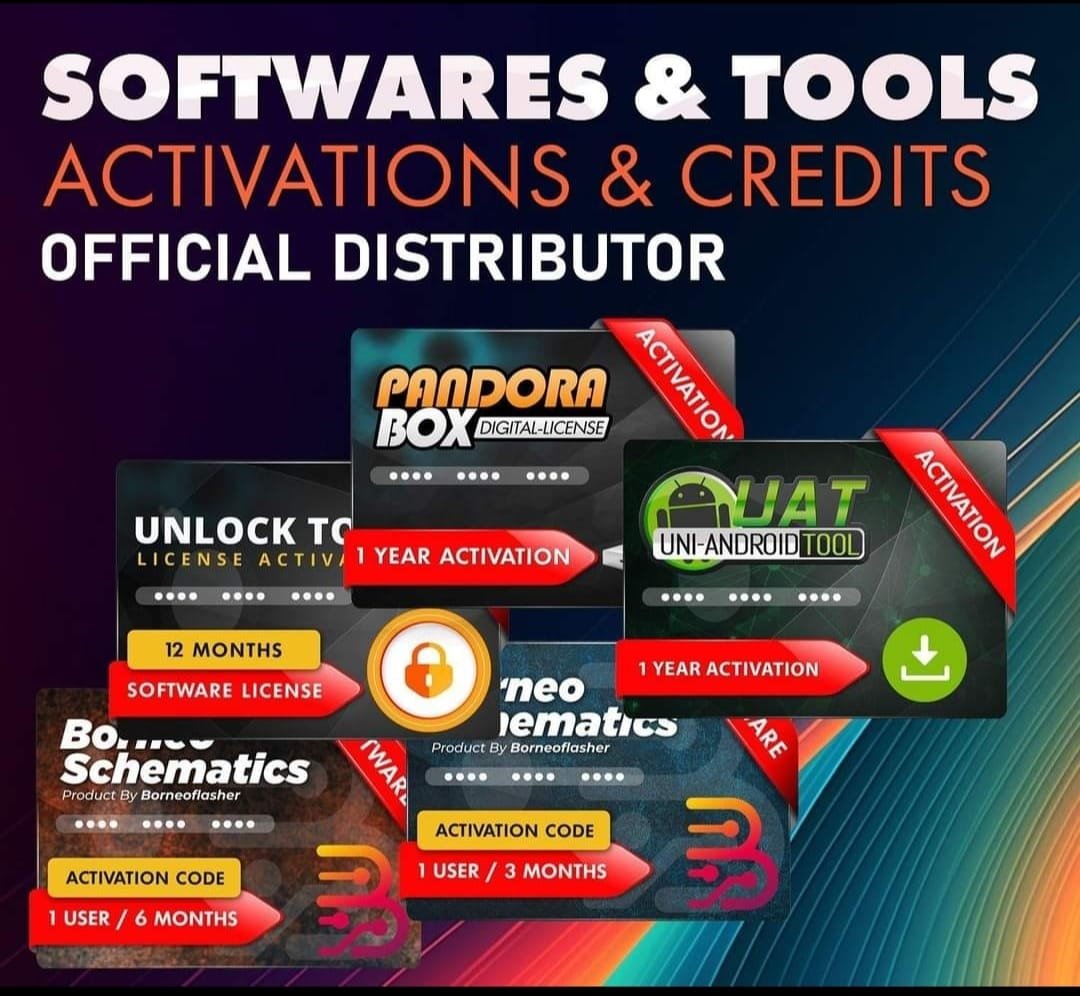Realme X RMX1901 Stock Firmware ROM (Flash File) TESTED
Flashing your Realme X (RMX 1901) involves installing a new firmware (stock ROM) or custom ROM on your device. This process can be used to fix software issues, upgrade/downgrade the OS, or replace corrupted firmware. Here’s a step-by-step guide:
—Prerequisites
PAID FILE
Reseller India
———————–
Ramzan Gsm
Gsm Online Services
Country : India
WhatsApp, https://wa.me/919036266587
Call +919036266587
Website : https://www.ramzangsm.com/
1. Backup Your Data: Flashing will erase all your data. Make sure to back up important files.
2. Battery Level: Ensure the device has at least 50% battery charge.
3. Drivers and Tools:
Download and install the Qualcomm USB Drivers on your computer.
Download the Realme X Stock ROM compatible with your device.
Download and install the Qualcomm Flash Tool (QPST) or MSM Download Tool.
4. Unlocked Bootloader: Unlock the bootloader if required. Instructions for this can be found on the Realme official website or forums.
5. USB Cable: Use the original USB cable for a stable connection.
—
Steps to Flash Stock Firmware on Realme X
Method 1: Using MSM Download Tool
1. Download and Extract Files:
Extract the MSM Download Tool and the Stock ROM package to a folder on your PC.
2. Run the Tool:
Open the MSM Download Tool as an administrator.
Load the firmware file in the tool.
3. Boot Device into Download Mode:
Turn off your phone.
Press and hold Volume Up + Volume Down simultaneously and connect it to your PC using a USB cable.
4. Detect Device:
Wait for the MSM Tool to recognize your device. It should display the connected device.
5. Start Flashing:
Click the Start button in the MSM Download Tool.
Wait for the process to complete (takes 5-10 minutes).
6. Reboot:
Once the flashing is done, the phone will reboot automatically.
Troubleshooting
Device Not Recognized: Ensure Qualcomm drivers are installed correctly.
Flashing Fails: Verify that you have the correct firmware for your model.
Bricked Device: You may need to use a tool like SP Flash Tool for unbricking.
If you encounter specific issues during the process, let me know, and I can guide you