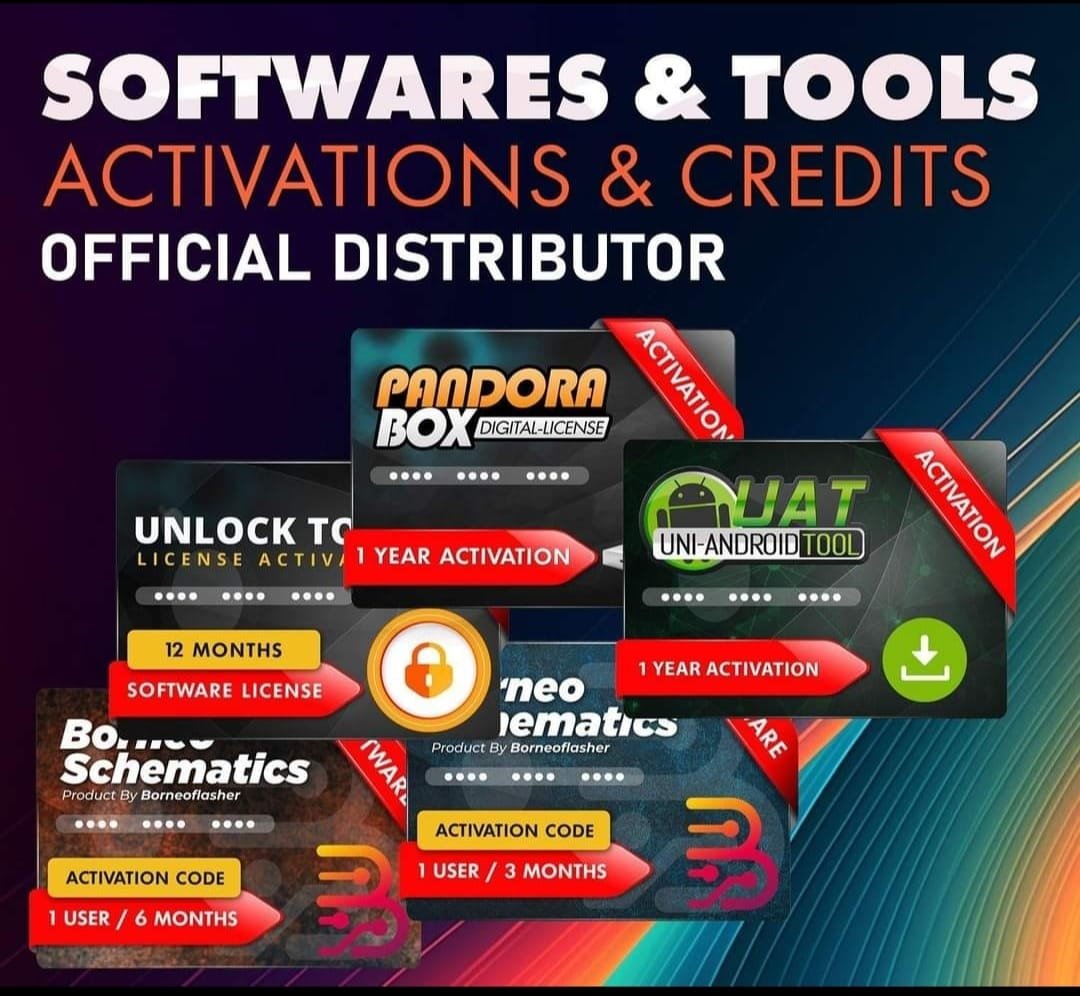Realme V60 Pro RMX3953 Firmware Stock ROM (Flash File)
Realme V60 Pro RMX3953 Flash File used for flash and unlock your device fix pattern lock, FRP and other problems like hang on logo, brick after software update or in any experiment , fix hanging issue and other software related issues. Realme flash tool required login credential to run, if you don’t have then contact me for flash. it’s paid service. Always use latest flash file to flash your device.
Download Realme V60 Pro RMX3953 FLASH FILE
RMX3953domestic_11_14.1.0.115CN01_2025010622360000
Reseller India
———————–
Ramzan Gsm
Gsm Online Services
Country : India
WhatsApp, https://wa.me/919036266587
Call +919036266587
Website : https://www.ramzangsm.com/
ALL MOBILE FLASHING UNLOCKING HANG ON LOGO FIX
SERVICE AVAILABLE VIA ULTRA VIEWER / TEAM VIEWER
ABOUT: Realme V60 Pro RMX3953
Realme V60 Pro (RMX3953)
✅ Key Specifications of Realme V60 Pro RMX3953
-
📱 Display: 6.67-inch IPS TFT, 720 x 1604 pixels
-
⚡ Processor: MediaTek Dimensity 6300 (MT6835T), Octa-core
-
RAM & Storage: 12GB RAM | 256GB / 512GB Storage
-
OS: Android 14 with Realme UI 5.0
-
📸 Cameras:
-
Rear: 50 MP
-
Front: 8 MP
-
-
🔋 Battery: 5,600 mAh
-
Dimensions & Weight: 165.7 x 76.22 x 8.16 mm, 197g
A budget-friendly 5G smartphone with a large battery, decent camera, and smooth Realme UI experience. 🚀
Preparation 🛠️