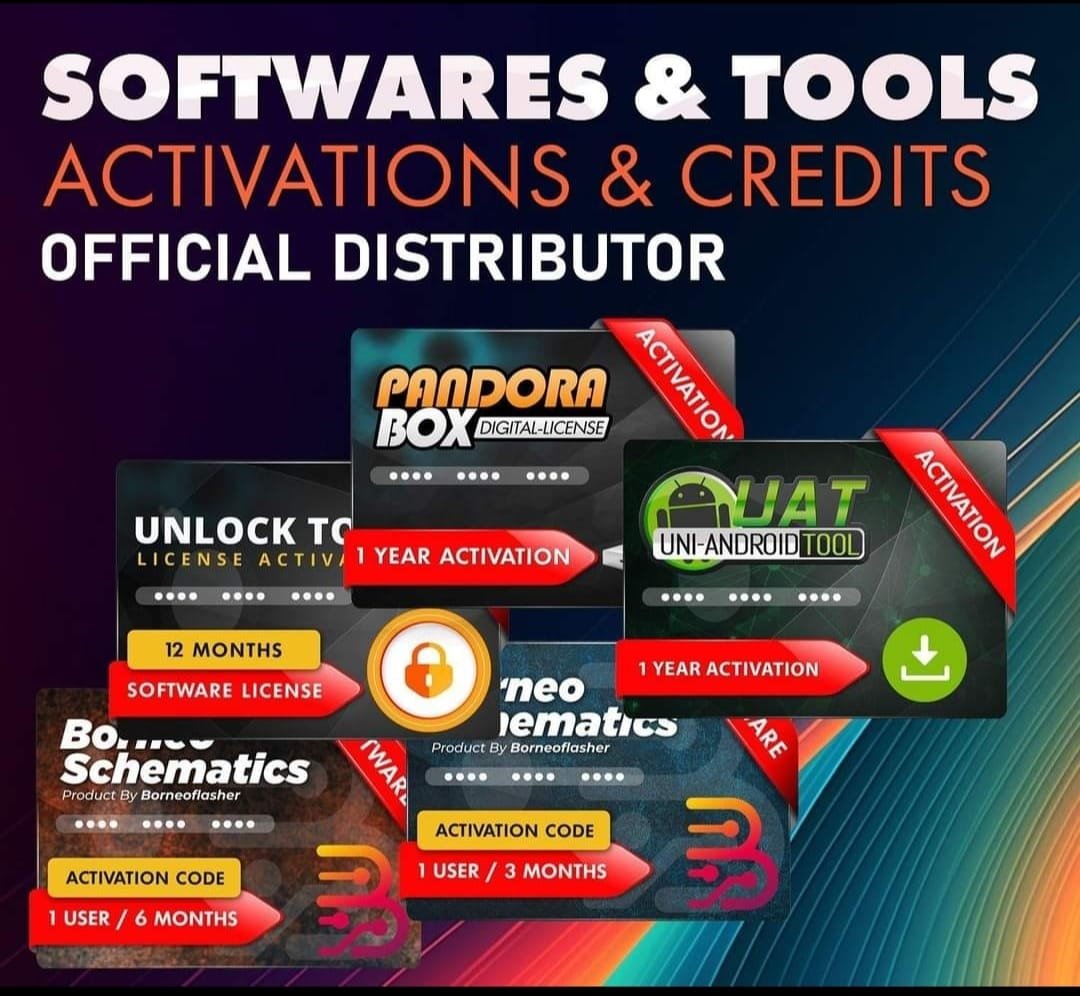Realme P1 Pro 5G RMX3844 (Stock ROM) Flash File
Realme P1 Pro 5G RMX3844 Flash File used for flash and unlock your device fix pattern lock, FRP and other problems like hang on logo, brick after software update or in any experiment , fix hanging issue and other software related issues. Realme flash tool required login credential to run, if you don’t have then contact me for flash. it’s paid service. Always use latest flash file to flash your device.
Download Realme P1 Pro 5G RMX3844 FLASH FILE
RMX3844export_11_14.0.0.602EX01_2024071800010000
Reseller India
———————–
Ramzan Gsm
Gsm Online Services
Country : India
WhatsApp, https://wa.me/919036266587
Call +919036266587
Website : https://www.ramzangsm.com/
ALL MOBILE FLASHING UNLOCKING HANG ON LOGO FIX
SERVICE AVAILABLE VIA ULTRA VIEWER / TEAM VIEWER
ABOUT: Realme P1 Pro 5G RMX3844
The Realme P1 Pro 5G (model RMX3844) is a mid-range smartphone announced in April 2024.
 Key Specifications of Realme P1 Pro 5G RMX3844
Key Specifications of Realme P1 Pro 5G RMX3844
📱Display and Design:
-
Screen: 6.7-inch AMOLED
-
Resolution: 1080 x 2412 pixels
-
Refresh Rate: 120Hz
-
Design: Available in Phoenix Red and Parrot Blue colors
-
⚡Performance:
-
Processor: Qualcomm Snapdragon 6 Gen 1 5G chipset
-
CPU: Octa-core (4×2.2 GHz Cortex-A78 & 4×1.8 GHz Cortex-A55)
-
GPU: Adreno 710
-
RAM: 8GB
-
Storage Options: 128GB or 256GB
-
📸Camera System:
-
Rear Camera:
-
Primary: 50MP Sony LYT-600 sensor with Optical Image Stabilization (OIS)
-
-
Front Camera: 16MP