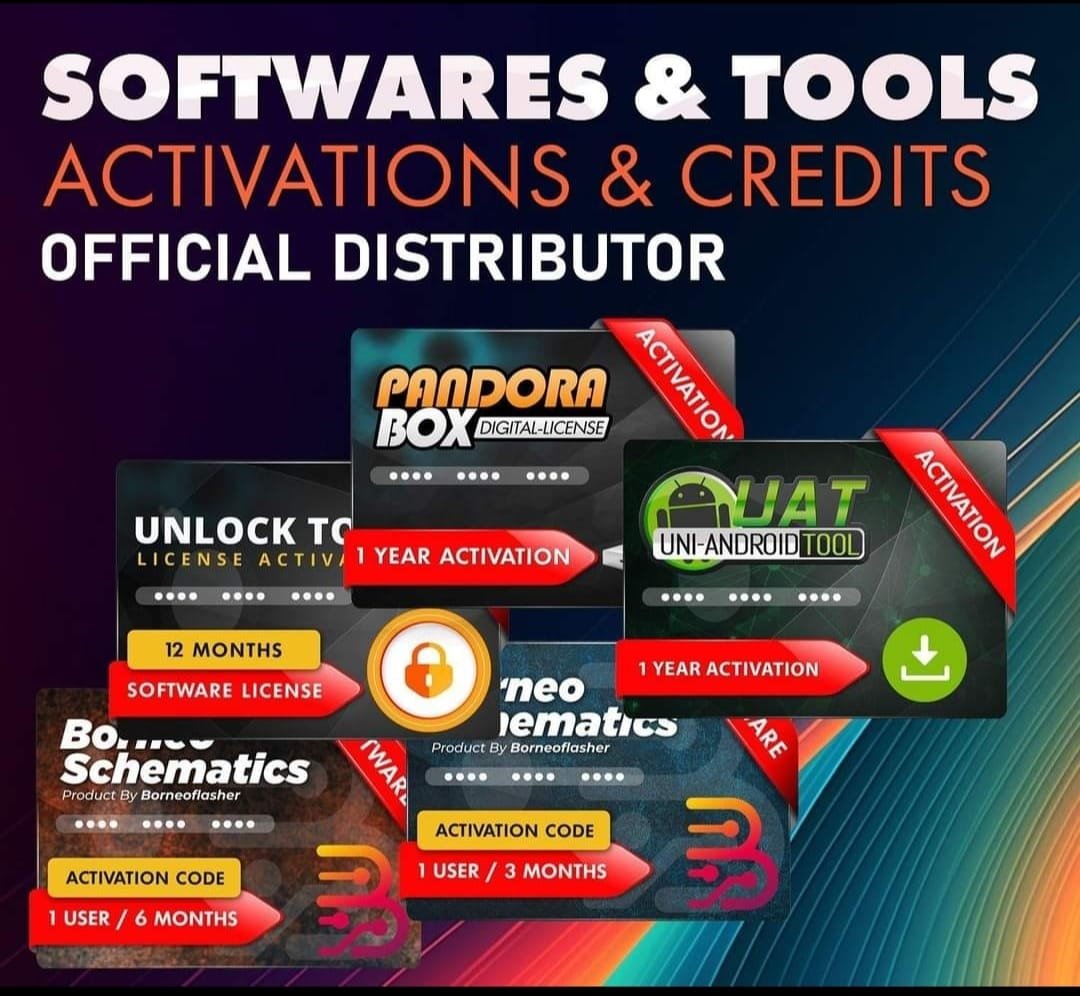Realme GT 2 Pro RMX3301 (Stock ROM) Flash File
Realme GT 2 Pro RMX3301 Latest Flash File used for flash and unlock your device fix pattern lock, FRP and other problems like hang on logo, brick after software update or in any experiment , fix hanging issue and other software related issues. Realme flash tool required login credential to run, if you don’t have then contact me for flash. it’s paid service. Always use latest flash file to flash your device.
Download Realme GT 2 Pro RMX3301 FLASH FILE
RMX3301export_11_A.15_2022042701280000
RMX3301export_11_A.16_2022052418230167
RMX3301GDPR_11_A.14_2022041414290143
RMX3301export_11_A.06_2022020500280000
Reseller India
———————–
Ramzan Gsm
Gsm Online Services
Country : India
WhatsApp, https://wa.me/919036266587
Call +919036266587
Website : https://www.ramzangsm.com/
ALL MOBILE FLASHING UNLOCKING HANG ON LOGO FIX
SERVICE AVAILABLE VIA ULTRA VIEWER / TEAM VIEWER
ABOUT: Realme GT 2 Pro RMX3301
The Realme GT 2 Pro (model RMX3301), announced in January 2022, is a flagship smartphone that offers a blend of high-end performance and innovative design.
Design and Display:
- Display: The device features a 6.7-inch AMOLED display with a resolution of 1440 x 3216 pixels, delivering sharp and vibrant visuals.
Performance:
- Processor: Powered by the Qualcomm Snapdragon 8 Gen 1 chipset, the GT 2 Pro ensures robust performance for demanding applications and multitasking.
- Memory and Storage: Available in configurations of 8 GB or 12 GB of RAM, and storage options of 128 GB, 256 GB, or 512 GB, catering to various user needs.
Camera System:
- Rear Cameras: Equipped with a 50 MP main camera, the device supports high-resolution photography and video recording.
Battery and Charging:
- Battery Capacity: The smartphone houses a 5000 mAh battery, providing substantial usage time.
Additional Features:
- Operating System: Runs on Android 12, offering an up-to-date software experience.
The Realme GT 2 Pro RMX3301 stands out as a compelling choice for users seeking a high-performance smartphone with a premium display and advanced features.
Warning:
Flashing your device will erase all data. Backup your important data before proceeding.
Ensure you are using the correct firmware for your device to avoid bricking it.
—
Requirements:
1. MSM Download Tool
Download the appropriate version for Realme GT 2 PRO.
2. Firmware File
Obtain the correct official firmware for the Realme GT 2 Pro RMX3301.
3. Qualcomm USB Drivers
Install Qualcomm drivers to allow your computer to detect the device in EDL (Emergency Download Mode).
4. USB Cable
Use the original or a high-quality USB cable.
5. Windows PC
The MSM Tool only works on Windows.
—
Steps to Flash Realme GT 2 Pro RMX3301:
1. Install Required Drivers
Install the Qualcomm USB drivers on your PC.
Restart your computer after installation.
2. Download Firmware and MSM Tool
Extract the firmware and MSM Download Tool files into a folder.
3. Put Device in EDL Mode
Turn off the device.
Press and hold Volume Up + Volume Down buttons together.
Connect the device to the PC via a USB cable while holding the buttons.
4. Open MSM Download Tool
Launch the MSM Download Tool as an administrator.
Enter the credentials (if required). Usually, “oppo” or “realme” is used as the password.
5. Load the Firmware
In the MSM Download Tool, click on the Load Firmware button.
Navigate to the extracted firmware folder and select the correct .ofp file.
6. Detect Device
Ensure your device is detected in the tool. It should appear as a COM port (e.g., COM3 or COM4).
7. Start Flashing
Click the Start button in the MSM Download Tool.
Wait for the process to complete (this may take 5-10 minutes).
Once completed, you will see a “Download Complete” message.
8. Reboot Device
Disconnect the device and power it on.
—
Troubleshooting Tips:
Device Not Detected:
Check if the Qualcomm drivers are properly installed. Use another USB cable or port if necessary.
MSM Tool Error:
Ensure the tool matches your device model and firmware. Disable antivirus temporarily as it may block the tool.
Boot Loop After Flashing:
Perform a factory reset by booting into recovery mode.