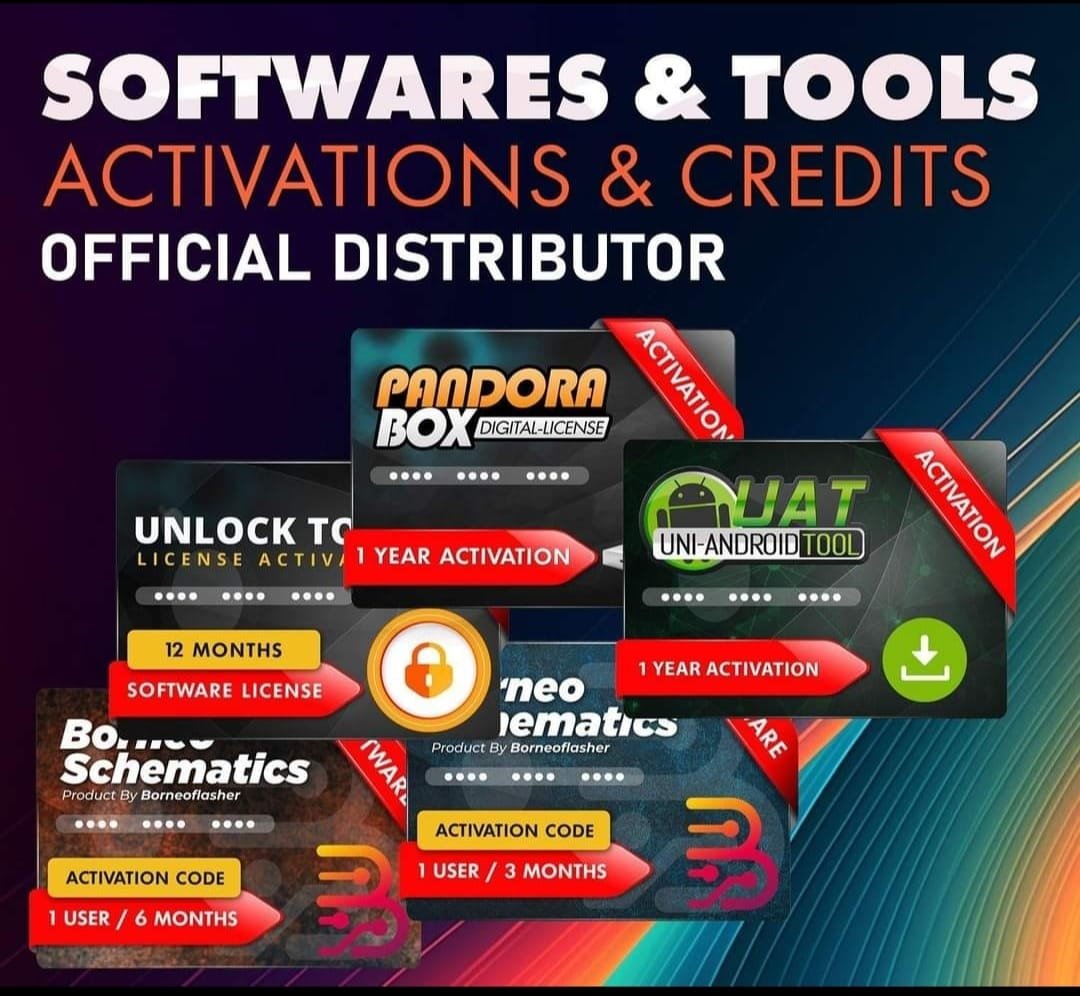Realme C75 RMX3941 Firmware Stock ROM (Flash File)
Realme GT 7 Pro RMX5011 Flash File used for flash and unlock your device fix pattern lock, FRP and other problems like hang on logo, brick after software update or in any experiment , fix hanging issue and other software related issues. Realme flash tool required login credential to run, if you don’t have then contact me for flash. it’s paid service. Always use latest flash file to flash your device.
Download Realme GT 7 Pro RMX5011 FLASH FILE
RMX3941export_11_14.1.0.240EX01_2024112401320174
Reseller India
———————–
Ramzan Gsm
Gsm Online Services
Country : India
WhatsApp, https://wa.me/919036266587
Call +919036266587
Website : https://www.ramzangsm.com/
ALL MOBILE FLASHING UNLOCKING HANG ON LOGO FIX
SERVICE AVAILABLE VIA ULTRA VIEWER / TEAM VIEWER
ABOUT: Realme Realme C75 RMX3941
✅ Key Specifications of Realme C75 RMX3941
📱 Display: 6.72-inch Full HD+ IPS LCD, 90Hz refresh rate
-
⚡ Processor: MediaTek Helio G92 Max
-
RAM & Storage: 8GB RAM | 256GB Storage (expandable up to 2TB)
-
OS: Android with Realme UI
-
📸 Cameras:
-
Rear: 50MP AI primary camera
-
Front: 8MP
-
-
🔋 Battery: 6000mAh, 45W SUPERVOOC fast charging, reverse charging support
-
Special Features: Mini Capsule 3.0, AI Clear Face, AI Smart Loop
-
Price: Starts at €229.99 (in Spain)
A rugged smartphone designed for durability while offering solid performance and a large battery. 🚀