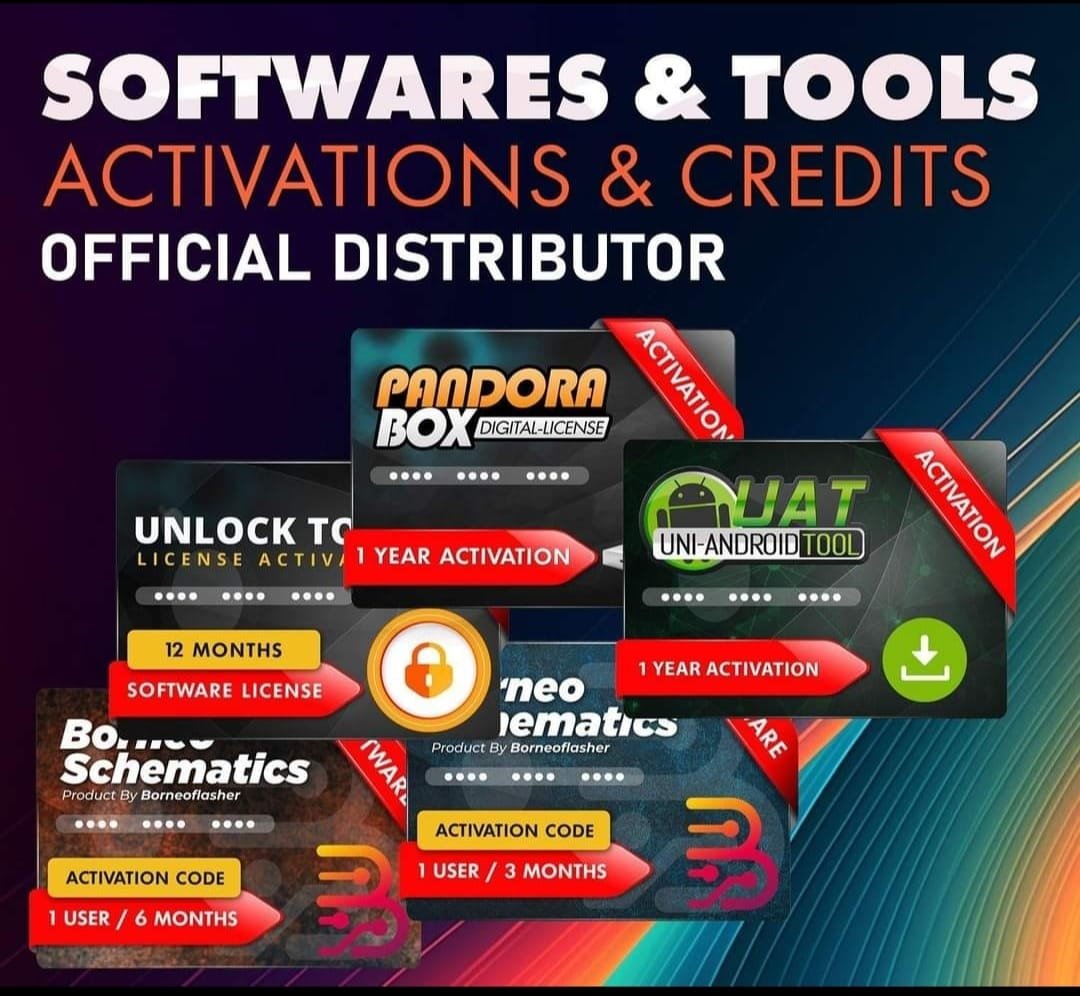Realme C11 2021 RMX3231 Firmware Flash File
Realme C11 2021 RMX3231 Latest Flash File used for flash and unlock your device fix pattern lock, FRP and other problems like hang on logo, brick after software update or in any experiment , fix hanging issue and other software related issues. Realme flash tool required login credential to run, if you don’t have then contact me for flash. it’s paid service. Always use latest flash file to flash your device.
Download Realme C11 2021 RMX3231 Flash File:
RMX3231_11.A.87_202208171849
RMX3231_11.A.81_202206272210
RMX3231RU_22.A.77_202209240351
RMX3231TR_11.A.76_202206111738
RMX3231BA_11.A.72_202204212335
ALL DRIVER FREE DOWNLOAD
PAID FILE
Reseller India
———————–
Ramzan Gsm
Gsm Online Services
Country : India
WhatsApp, https://wa.me/919036266587
Call +919036266587
Website : https://www.ramzangsm.com/
Realme C11 2021 (RMX3231) is powered by a UNISOC (Spreadtrum) processor, which means you’ll use the SPD Upgrade Tool (also known as Research Download Tool) for flashing. Here’s a step-by-step guide:
Prerequisites
1. Backup your data – Flashing will erase all data.
2. Charge your phone – Ensure at least 50% battery.
3. Download Necessary Files:
Official Firmware for Realme C11 2021 (RMX3231).
SPD Upgrade Tool (Research Download/Upgrade Download Tool).
Spreadtrum USB Drivers.
PAC File – Contained in the firmware package.
Flashing Process with SPD Upgrade Tool
1. Install Drivers
Install Spreadtrum USB Drivers on your PC.
2. Extract Firmware & Tools
Extract the Realme C11 RMX3231 firmware (usually in .PAC format).
Extract and open the SPD Upgrade Tool.
3. Load Firmware in SPD Upgrade Tool
Open SPD Upgrade Tool.
Click on the “Load Packet” button (folder icon).
Navigate to the extracted folder and select the .PAC file.
4. Prepare Your Device
Power off your Realme C11.
Press and hold Volume Down (sometimes combined with Volume Up) and connect it to the PC via USB.
The tool should detect your device.
5. Start Flashing
Click the “Start Downloading” button (or similar, depending on the version).
Wait for the process to complete. A green “Passed” message or a successful completion message should appear.
Disconnect the phone and power it on.
Troubleshooting Tips
If the tool does not detect your phone:
Reinstall the Spreadtrum drivers.
Try a different USB cable or port.
If you encounter errors during flashing:
Ensure the PAC file is correct and not corrupted.
Restart the tool and try again.