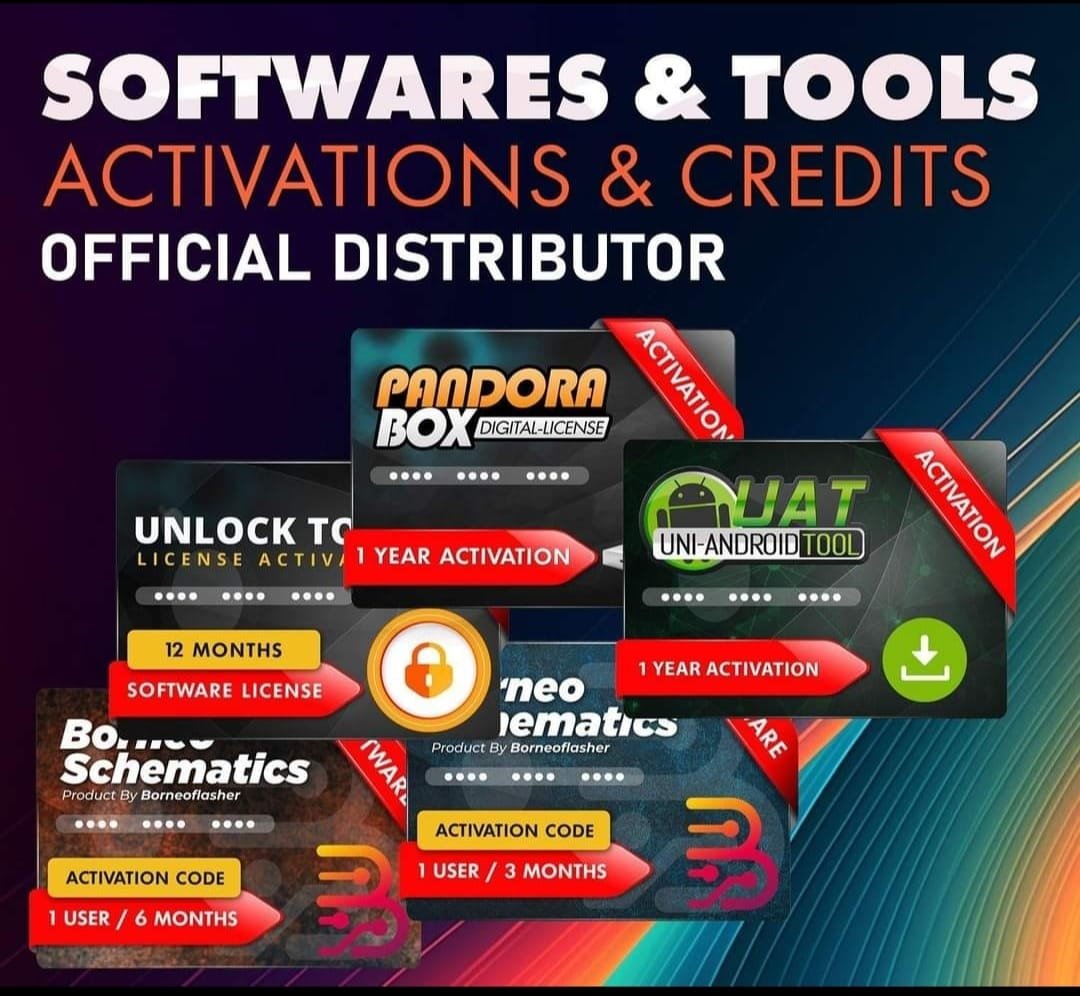Realme 7 RMX2155 Firmware Stock ROM (Flash File)
Realme 7 RMX2155 Latest Flash File used for flash and unlock your device fix pattern lock, FRP and other problems like hang on logo, brick after software update or in any experiment , fix hanging issue and other software related issues. Realme flash tool required login credential to run, if you don’t have then contact me for flash. it’s paid service. Always use latest flash file to flash your device.
Download Realme 7 RMX2155 Latest Firmware
ALL DRIVER FREE DOWNLOAD
Reseller India
———————–
Ramzan Gsm
Gsm Online Services
Country : India
WhatsApp, https://wa.me/919036266587
Call +919036266587
Website : https://www.ramzangsm.com/
ALL MOBILE FLASHING UNLOCKING HANG ON LOGO FIX
SERVICE AVAILABLE VIA ULTRA VIEWER / TEAM VIEWER
ABOUT: REALME 7 RMX 2155
The Realme 7 (model RMX2155) is an Android smartphone that was announced in October 2020. Here are the key specifications and features:
- Display: 6.5 inches IPS TFT, with a resolution of 1080 x 2400 pixels (FHD+)
- Processor: MediaTek Helio G95 (MT6785), featuring an octa-core CPU (2x 2.05 GHz Cortex-A76 & 6x 2.0 GHz Cortex-A55)
- RAM and Storage Options:
- 4 GB RAM with 64 GB storage
- 6 GB RAM with 64 GB storage
- 8 GB RAM with 128 GB storage
- Supports microSDXC for expandable storage
- Battery: 5000 mAh with 30W fast charging
- Camera:
- Rear: Quad camera setup including a 48 MP main sensor
- Front: 16 MP selfie camera
- Weight: 196.5 grams (6.93 oz)
- Operating System: Android 10, upgradable to later versions
The smartphone is known for its solid performance and good battery life, making it a popular choice in its segment. If you have more specific queries about this device, feel free to ask!
Preparation
1. Backup Your Data: Flashing will erase all data. Make a full backup of your files, apps, and settings.
2. Ensure Battery Level: Charge your phone to at least 50% to avoid interruptions.
3. Download Required Files:
Stock Firmware: Download the latest official Realme 7 firmware for CPH1859 from GSMHUB24.COM website or trusted sources.
MSM TOOL: Required for MediaTek devices.
Drivers: Install MediaTek USB VCOM drivers on your PC.
4. PC with Windows OS: You’ll need a PC with a USB cable for the flashing process.
—
Flashing Process with MSM TOOL
1. Install USB Drivers:
Install the MediaTek USB VCOM drivers on your PC to ensure proper device connection.
2. Extract Firmware:
Unzip the downloaded firmware file to your PC. Ensure you locate the .scatter file.
3. Install MSMTOOL:
Download and extract the MSMTOOL.
Open the tool and launch the flash_tool.exe.
4. Load Firmware:
In MSMTOOL, click on the “Scatter-loading” option.
Select the scatter.txt file from the extracted firmware folder.
5. Select Flash Mode:
Choose the download option for flashing.
Uncheck “Preloader” to avoid accidental bricking unless you’re sure of compatibility.
6. Connect Device:
Turn off your Realme 7.
Hold the Volume Down or Volume Up button and connect it to your PC via USB.
7. Start Flashing:
Click on the “Download” button in MSM TOOL.
The flashing process will start and may take several minutes.
8. Completion:
Once finished, you’ll see a green checkmark.
Disconnect the device and reboot it.
Warnings
Ensure you use the correct firmware for the RMX2155 model to prevent bricking.
Flashing can void your warranty if it’s unofficial.
Proceed at your own risk if you’re not familiar with the process.