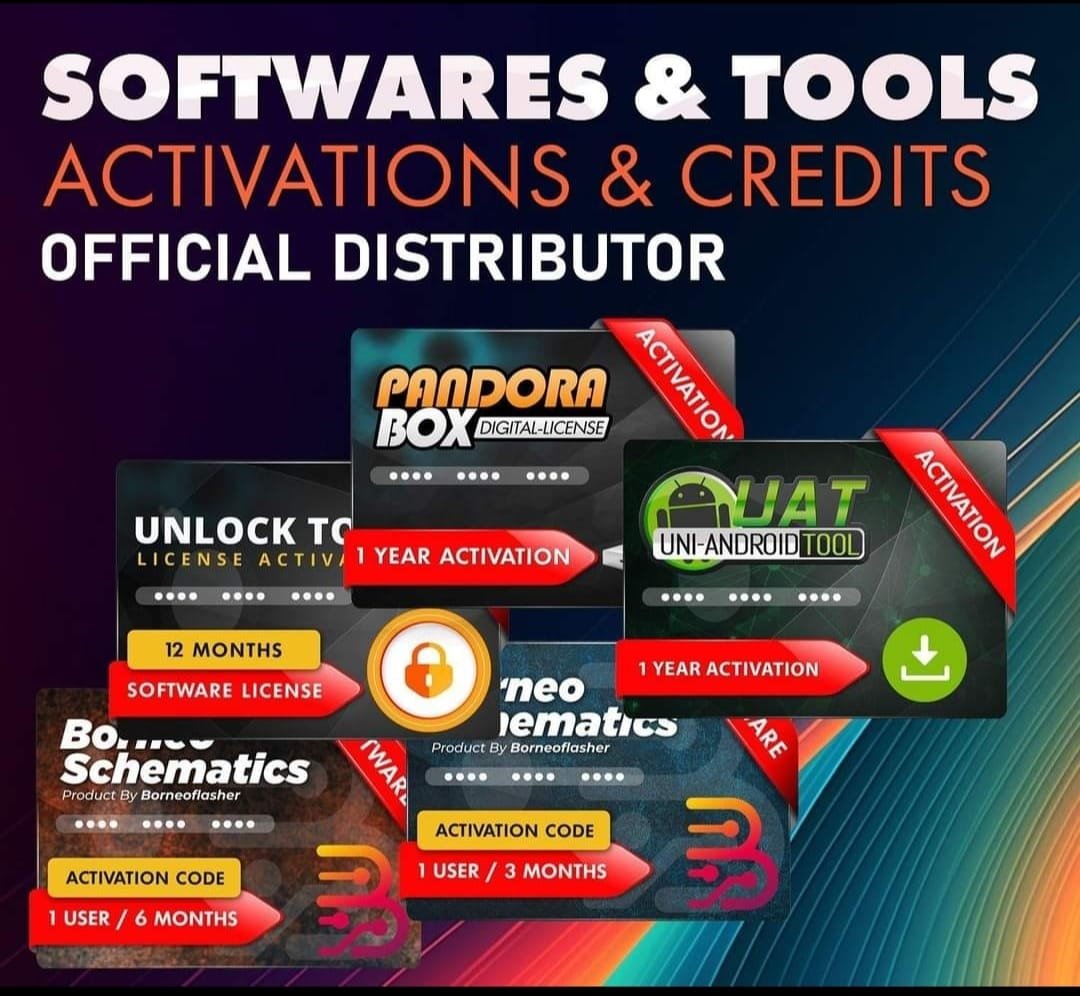Realme 5 RMX1911 Stock Firmware ROM (Flash File) TESTED
Flashing your Realme 5 (RMX 1911) Latest Flash File used for flash and unlock your device fix pattern lock, FRP and other problems like hang on logo, brick after software update or in any experiment , fix hanging issue and other software related issues. Realme flash tool required login credential to run, if you don’t have then contact me for flash. it’s paid service. Always use latest flash file to flash your device.
RMX1911EX_11_C.79_220121_d8a54518
RMX1911EU_11_C.72_220121_bb1c9236
ALL DRIVER FREE DOWNLOAD
Reseller India
———————–
Ramzan Gsm
Gsm Online Services
Country : India
WhatsApp, https://wa.me/919036266587
Call +919036266587
Website : https://www.ramzangsm.com/
ALL MOBILE FLASHING UNLOCKING HANG ON LOGO FIX SERVICE AVAILABLE VIA ULTRA VIEWER / TEAM VIEWER
Warning:
Flashing your device will erase all data. Backup your important data before proceeding.
Ensure you are using the correct firmware for your device to avoid bricking it.
—
Requirements:
1. MSM Download Tool
Download the appropriate version for Realme 5.
2. Firmware File
Obtain the correct official firmware for the Realme 5 RMX1911.
3. Qualcomm USB Drivers
Install Qualcomm drivers to allow your computer to detect the device in EDL (Emergency Download Mode).
4. USB Cable
Use the original or a high-quality USB cable.
5. Windows PC
The MSM Tool only works on Windows.
—
Steps to Flash Realme 5 RMX1911:
1. Install Required Drivers
Install the Qualcomm USB drivers on your PC.
Restart your computer after installation.
2. Download Firmware and MSM Tool
Extract the firmware and MSM Download Tool files into a folder.
3. Put Device in EDL Mode
Turn off the device.
Press and hold Volume Up + Volume Down buttons together.
Connect the device to the PC via a USB cable while holding the buttons.
4. Open MSM Download Tool
Launch the MSM Download Tool as an administrator.
Enter the credentials (if required). Usually, “oppo” or “realme” is used as the password.
5. Load the Firmware
In the MSM Download Tool, click on the Load Firmware button.
Navigate to the extracted firmware folder and select the correct .ofp file.
6. Detect Device
Ensure your device is detected in the tool. It should appear as a COM port (e.g., COM3 or COM4).
7. Start Flashing
Click the Start button in the MSM Download Tool.
Wait for the process to complete (this may take 5-10 minutes).
Once completed, you will see a “Download Complete” message.
8. Reboot Device
Disconnect the device and power it on.
—
Troubleshooting Tips:
Device Not Detected:
Check if the Qualcomm drivers are properly installed. Use another USB cable or port if necessary.
MSM Tool Error:
Ensure the tool matches your device model and firmware. Disable antivirus temporarily as it may block the tool.
Boot Loop After Flashing:
Perform a factory reset by booting into recovery mode.