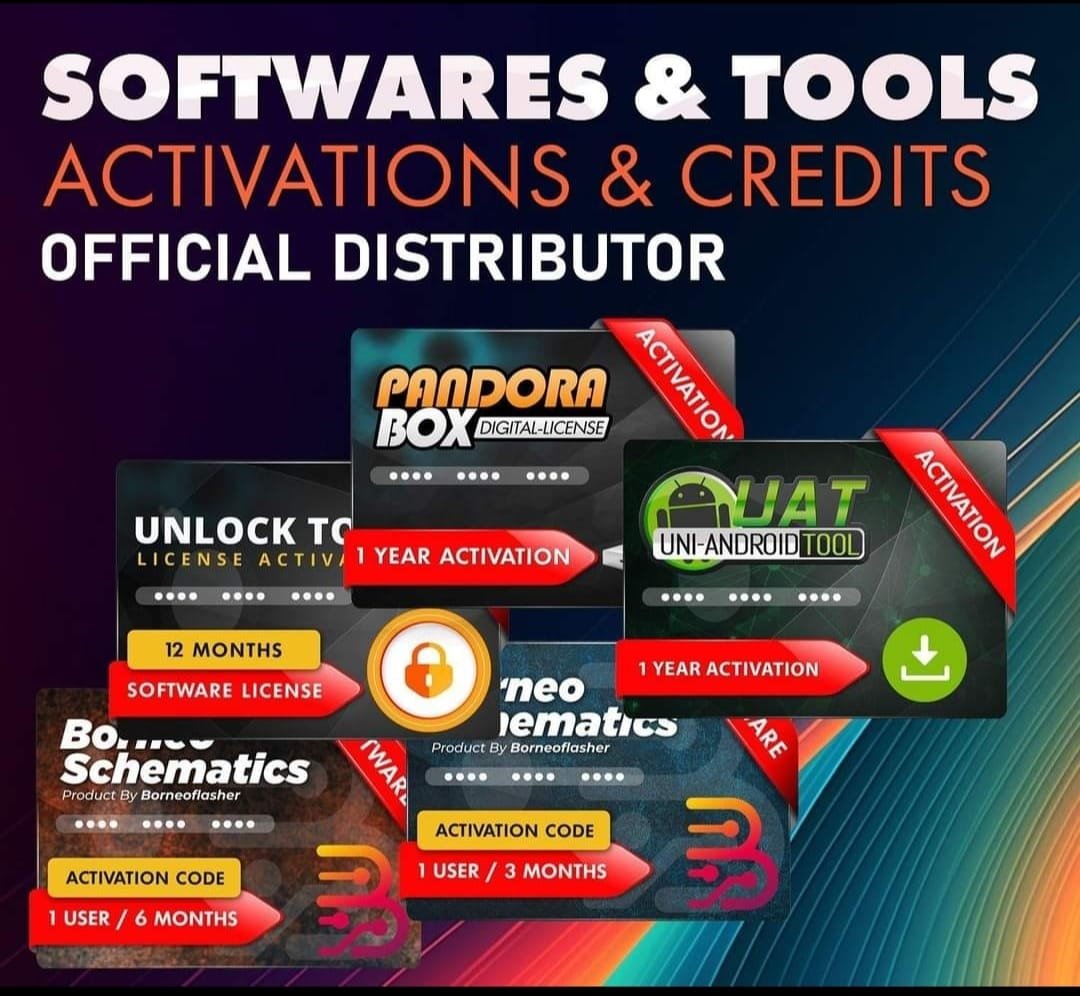Realme 14 Pro+ RMX5051 (Stock ROM) Flash File
Realme 14 Pro+ RMX5051 Flash File used for flash and unlock your device fix pattern lock, FRP and other problems like hang on logo, brick after software update or in any experiment , fix hanging issue and other software related issues. Realme flash tool required login credential to run, if you don’t have then contact me for flash. it’s paid service. Always use latest flash file to flash your device.
Download Realme 14 Pro+ RMX5051 FLASH FILE
RMX5051export_11_15.0.0.520EX01_2025010719020196
Reseller India
———————–
Ramzan Gsm
Gsm Online Services
Country : India
WhatsApp, https://wa.me/919036266587
Call +919036266587
Website : https://www.ramzangsm.com/
ALL MOBILE FLASHING UNLOCKING HANG ON LOGO FIX
SERVICE AVAILABLE VIA ULTRA VIEWER / TEAM VIEWER
ABOUT: Realme 14 Pro+ RMX5051
 Key Features OFF: Realme 14 Pro+ RMX5051
Key Features OFF: Realme 14 Pro+ RMX5051
The Realme 14 Pro+ (model number RMX5051) is a feature-rich smartphone that combines innovative design with robust performance.
📱 Design and Display
One of its standout features is the color-changing back panel. In collaboration with the Danish studio Valeur Designers, Realme has incorporated thermochromic pigments into the Pearl White variant, causing the device to shift from white to blue hues when exposed to temperatures below 16°C. However, this effect may diminish with regular use.
The phone boasts a 6.83-inch curved OLED display with a 1.5K resolution (2800 x 1272 pixels) and a 120Hz refresh rate, ensuring vibrant visuals and smooth scrolling.
⚡ Performance and Storage
Under the hood, the Realme 14 Pro+ is powered by the Qualcomm Snapdragon 7s Gen 3 processor, paired with 12GB of RAM. Storage options include 256GB and 512GB UFS 3.1 variants, providing ample space for apps and media.
📸 Camera System
Photography enthusiasts will appreciate the advanced camera setup:
-
Main Camera: 50MP Sony IMX896 sensor with optical image stabilization (OIS)
-
Ultra-Wide Camera: 8MP sensor
-
Periscopic Telephoto Camera: 50MP sensor offering 3x optical zoom and up to 120x digital zoom
The front-facing camera is a 32MP sensor, ideal for high-quality selfies.
🔋 Battery and Charging
The device is equipped with a 6000mAh battery supporting 80W SuperVOOC fast charging, ensuring extended usage with minimal downtime