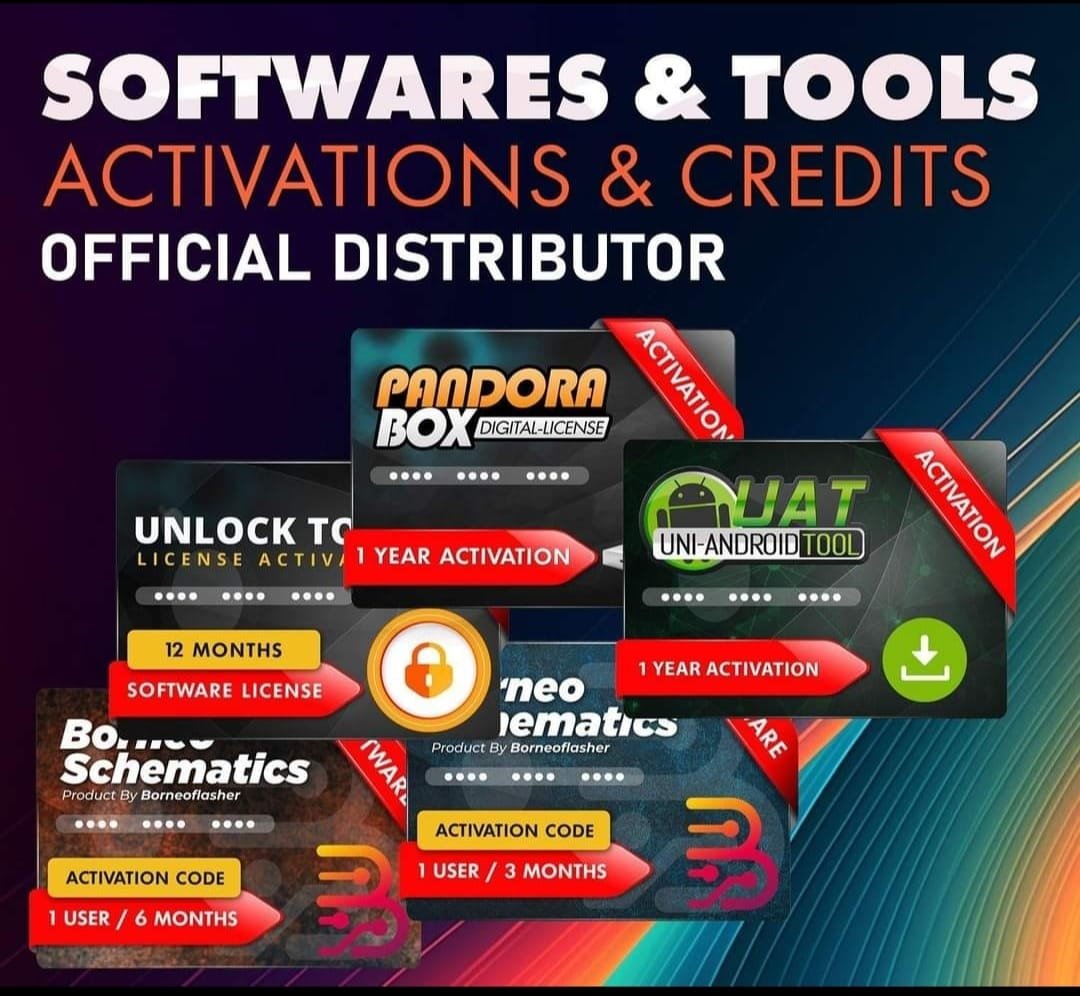Realme 12 Pro 5G RMX3842 (Stock ROM) Flash File
Realme 12 Pro 5G RMX3842 Flash File used for flash and unlock your device fix pattern lock, FRP and other problems like hang on logo, brick after software update or in any experiment , fix hanging issue and other software related issues. Realme flash tool required login credential to run, if you don’t have then contact me for flash. it’s paid service. Always use latest flash file to flash your device.
Download Realme 12 Pro 5G RMX3842 FLASH FILE
RMX3842export_11_14.0.0.1501EX01_2024101018270000
PAID FILE\
Reseller India
———————–
Ramzan Gsm
Gsm Online Services
Country : India
WhatsApp, https://wa.me/919036266587
Call +919036266587
Website : https://www.ramzangsm.com/
ALL MOBILE FLASHING UNLOCKING HANG ON LOGO FIX
SERVICE AVAILABLE VIA ULTRA VIEWER / TEAM VIEWER
ABOUT: Realme 12 Pro 5G RMX3842
✅ Key Specifications of Realme 12 Pro 5G RMX3842
The Realme 12 Pro 5G (RMX3842) is a mid-range smartphone released in January 2024, offering a blend of performance, design, and advanced features.
📱 Display and Design
-
Screen: 6.7-inch Full HD+ curved AMOLED display with a resolution of 2412 x 1080 pixels, 120Hz refresh rate, and 240Hz touch sampling rate, ensuring smooth visuals and responsive touch interactions.
-
Design: Luxury watch-inspired aesthetics with a golden fluted bezel and premium vegan leather back, providing a premium look and feel.
⚡ Performance
-
Processor: Powered by the 4nm Qualcomm Snapdragon 6 Gen 1 chipset, featuring an octa-core CPU (up to 2.2 GHz) and Adreno 710 GPU, delivering efficient performance for multitasking and gaming.
-
Memory and Storage: Offers 8GB RAM with 128GB or 256GB of internal storage, expandable up to 16GB Dynamic RAM for enhanced multitasking capabilities.
📸 Camera System
-
Rear Cameras:
-
Main: 50MP Sony IMX882 sensor with Optical Image Stabilization (OIS) for sharp and clear images.
-
Telephoto Portrait: 32MP Sony IMX709 sensor with 2x optical zoom, ideal for portrait shots.
-
Ultra-Wide: 8MP sensor with a 112° field of view for capturing wide-angle scenes.
-
-
Front Camera: 16MP sensor designed for high-quality selfies and video calls.
🔋 Battery and Charging
-
Capacity: 5000mAh battery ensures extended usage without frequent recharging.
-
Charging: Supports 67W SUPERVOOC fast charging, capable of charging the device from 1% to 50% in just 19 minutes.